-
Notifications
You must be signed in to change notification settings - Fork 121
New issue
Have a question about this project? Sign up for a free GitHub account to open an issue and contact its maintainers and the community.
By clicking “Sign up for GitHub”, you agree to our terms of service and privacy statement. We’ll occasionally send you account related emails.
Already on GitHub? Sign in to your account
Loading Images from file result in nothing being displayed #46
Comments
|
The palette order and size matters, and I think the colour order is pretty arbitrary in an image you convert with PIL. A "P" image could contain anywhere up to 256 colours, but Inky only cares about index 0 (white), 1 (black) and 2 (red or yellow). When you convert your image- which contains anti-aliased text- you're probably inadvetently creating a palette of maybe 16 colours, which may not necessarily align with how Inky expects them. One method of avoiding this is to create your image as "P" in the first place, and use explicit palette indexes in lieu of colours- ie instead of using a colour triplet in PIL drawing functions Another method, if you're dead set on using an RGB source image, is to use PIL's Here's a quick example of that process in action for a White/Black/Red display. This will also work for White/Black: from PIL import Image, ImageDraw, ImageFont
from fonts.ttf import Roboto
image = Image.new('RGB', (212, 104))
font = ImageFont.truetype(Roboto)
draw = ImageDraw.Draw(image)
draw.text((0, 0), "Hello World", font=font, fill=(200, 200, 200))
draw.text((0, 20), "Oh boy, this looks bad!", font=font, fill=(200, 0, 0))
image.save("before.png")
palette = Image.new('P', (1, 1))
palette.putpalette(
[
255, 255, 255, # 0 = White
0, 0, 0, # 1 = Black
255, 0, 0, # 2 = Red (255, 255, 0 for yellow)
] + [0, 0, 0] * 253 # Zero fill the rest of the 256 colour palette
)
# Quantize our image using Inky's 3-colour palette
image = image.quantize(colors=3, palette=palette)
# Save the image
image.save("after.png")Before quantizationAfter quantizationI should probably put this example and guide in the docs somewhere, but for now I hope this helps. |
|
Hello Philip, many thanks for the detailed help! That solved my issue. The reason for using 'RGB' in the first place was that 'P' was also not behaving as expected for me. Whish you a great week! p.s. Also handling everything in 'RGB', with only the last step going to 'P', was nice as it allows to write modular code that can be used for every kind of display, instead of only Inky. |
|
Hey Philip, small follow up with a quick question. Hopefully it can also be useful to others folks who search for such a similar issue. Saving the 'P' mode images is giving me a black screen on my image viewer software (as they probably get picked up as 0/1 out of 255). What would you suggest as a way to overcome this? |


Hello! I'm encountering an issue when trying to display images on my Black/White Inky Phat.
I generate the image using PIL. I save it locally it looks good (see attached pic)
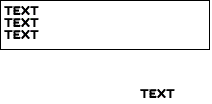
The way I save it is:
img.convert('P').save("test.png")(If I don't convert it I getValueError: cannot reshape array of size 66144 into shape (104,212)When I load it with:
Image.open("test.png").convert('P')The screen flashed and then stays white.
If I do the last step, but with pointing the path to the Inky Example image it works correctly.
How to I save correctly the image so that it works when I load it back?
The text was updated successfully, but these errors were encountered: